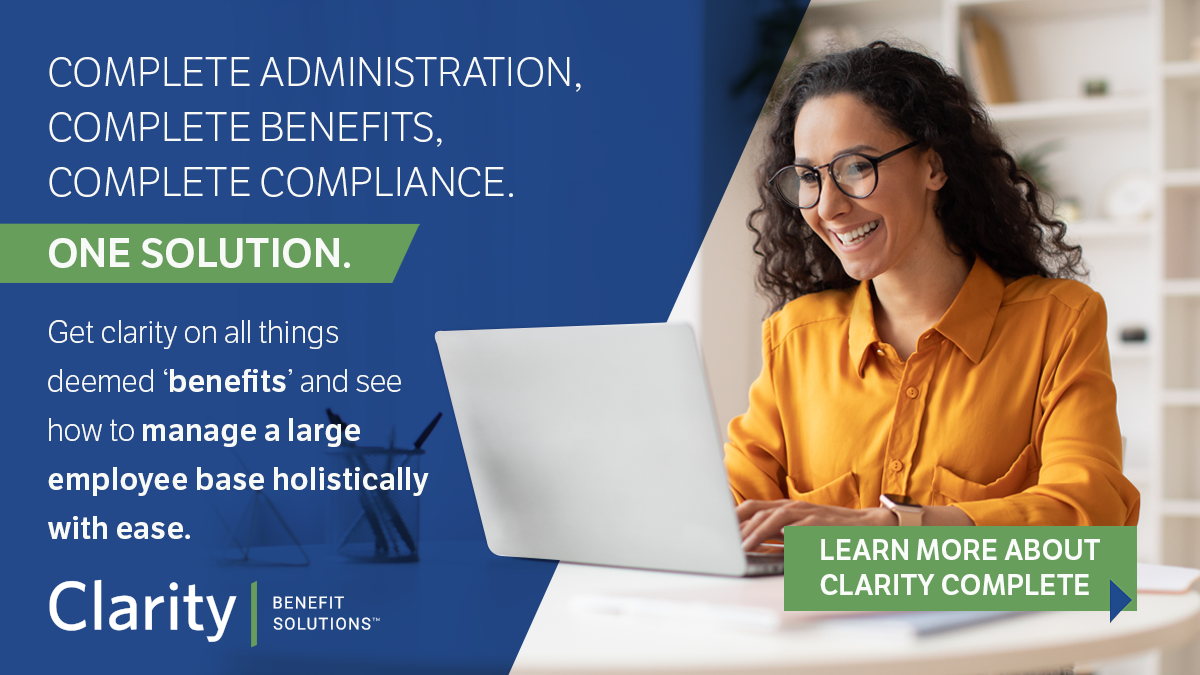To prevent any interruptions in receiving emails from us, we kindly request that you whitelist our domain, www.claritybenefitsolutions.com, within your email client or organization's email system.
Whitelisting our domain will ensure that emails from Clarity Benefit Solutions are not mistakenly filtered into your spam or junk folders, guaranteeing that you receive critical updates, notifications, and other important information promptly.
To whitelist our domain, please follow the instructions below:
Gmail:
- Open your Gmail account.
- Click on the gear icon in the top right corner, then select "Settings" from the drop-down menu.
- Go to the "Filters and Blocked Addresses" tab.
- Click on "Create a new filter."
- In the "From" field, enter "@claritybenefitsolutions.com."
- Click on "Create filter."
- Check the box next to "Never send it to Spam."
- Click on "Create filter."
- Open your Gmail account.
Outlook:
- Open your Outlook account.
- Go to "Settings" or "Options" (depending on your version).
- Navigate to "Mail" > "Junk Email" > "Junk Email Options."
- Go to the "Safe Senders" tab.
- Click on "Add."
- Enter "claritybenefitsolutions.com" and click "OK."
- Open your Outlook account.
- Other Email Clients:
- Locate the settings or options menu in your email client.
- Look for an option related to spam or junk mail settings.
- Add "claritybenefitsolutions.com" to your list of trusted senders or whitelists.
- Locate the settings or options menu in your email client.